In Interface Builder, delete the table view from the window.
Delete the Studio EODisplayGroup and the EditingContext from the nib file window.
Select the window by clicking its title bar.
Choose Inspector from the Tools menu.
Enter "Studio Manager" in the TItle field of the Attributes display.
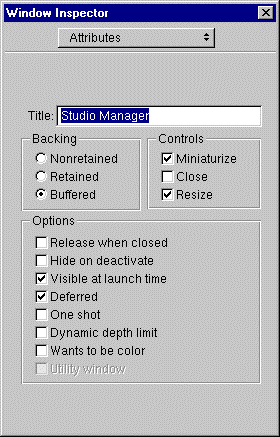
Drag Studio's movies relationship from EOModeler onto the window in Interface Builder.
Rearrange and resize the tables so that they are next to each other.
Reconnect the Add and Remove buttons to the new Studio EODisplayGroup
Reconnect the Save button to File's Owner (the interface controller).
(See Adding Action Methods for these procedures.)
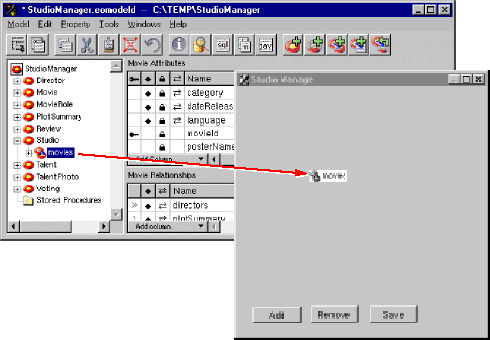
Control-drag from File's Owner to the EditingContext icon in the nib file window.
In the Connections inspector, select the editingContext outlet.
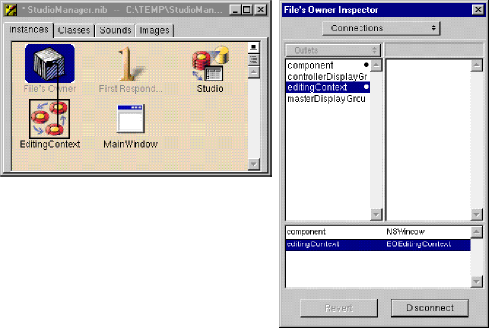
Control-drag from File's Owner to the Studio icon in the nib file window.
In the Connections inspector, select the displayGroup outlet.
In the following figure, you can see the master-detail interface in action. Notice that the table views have been rearranged, and that titles have been added above the Studios and Movies tables.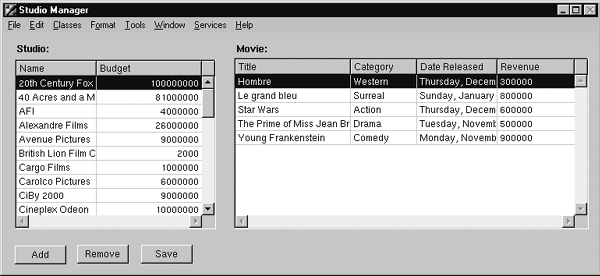
To see the effects of your changes, you must compile and run the application. However, before you run the application, there is one last step to perform. The applet providing the running environment for your Java Client application is set to a default size in the WOJavaClientApplet bindings in Main.wod. This size could be too small to accommodate your user interface (or too large for it).
Choose Inspector from the Tools menu.
Write down the w and h parameters.
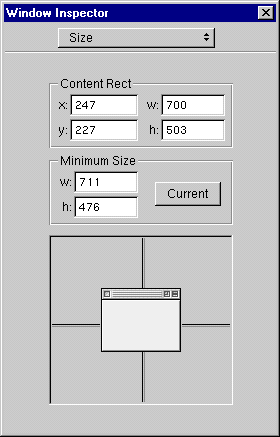
Enter the dimensions of the window in the height and width bindings.
Applet: WOJavaClientApplet {
Choose Tools  Launcher
Launcher  Run to launch the server side of the application.
Run to launch the server side of the application.
Start up the client side (see Running a Java Client Application ).
When you select a studio in the Studios table view, the display changes in the Movies table view to show the selected studio's movies.